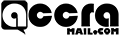How to Lock Your WhatsApp Chats: A Step-by-Step Guide
In an era where privacy and data security are of paramount importance, safeguarding our digital communications has become essential. WhatsApp, being one of the most popular messaging platforms worldwide, offers several options to protect your chats from prying eyes. In this blog post, we will guide you through the process of locking your WhatsApp chats, ensuring an extra layer of privacy and control over your conversations.
Step 1: Update WhatsApp: Make sure you have the latest version of WhatsApp installed on your device. Regular updates often bring new security features and bug fixes that enhance the overall security of the application. Visit your device’s app store (Google Play Store for Android or App Store for iOS) and check for any available updates.
Step 2: Enable Device Security:
Step 3: Enable Two-Step Verification: WhatsApp offers a two-step verification feature, adding an extra layer of security to your account. To enable it, follow these steps:
- Open WhatsApp and go to “Settings.”
- Tap on “Account” and select “Two-step verification.”
- Tap on “Enable” and enter a six-digit PIN of your choice.
- Optionally, you can provide an email address to recover your PIN if you forget it.
- Confirm the PIN and email address (if provided).
Step 4: Lock Individual Chats: WhatsApp provides the ability to lock specific chats with an additional layer of protection. Here’s how you can do it:
- Open WhatsApp and navigate to the chat you want to lock.
- On Android: Tap the three dots in the top-right corner and select “Lock.” On iOS: Swipe right on the chat and tap on “More,” then select “Lock.”
- If it’s your first time setting up the lock, you will be prompted to authenticate with your device’s lock screen credentials.
- After successful authentication, the chat will be locked, and you will need to authenticate every time you want to access it.
Step 5: Use Third-Party App Lockers: If you prefer a more comprehensive approach to lock your WhatsApp and other apps, you can consider using third-party app lockers available on your respective app store. These apps provide additional features, such as fingerprint or pattern lock, to secure your applications, including WhatsApp. Popular app lockers include AppLock, Norton App Lock, and AppLocker.
Step 6: Regularly Update and Review Security Settings: Maintaining a secure environment for your WhatsApp chats is an ongoing process. It’s crucial to periodically review and update your security settings. Ensure that your device, WhatsApp, and any third-party security apps are up to date. Stay informed about new security features and best practices to enhance your digital privacy further.